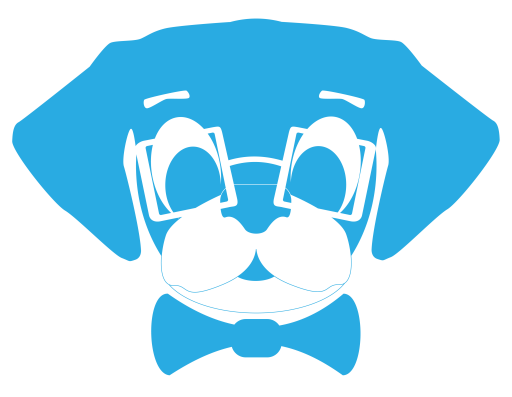Starting with Mac OS High Sierra (10.13), Macs with solid state drives formatted with AFPS can create local time machine snapshots, similar to Virtual Machine Snapshots. These snapshots are created every hour automatically, and automatically deleted if older then 24 hours. Also, when storage space gets low, additional snapshots are deleted, starting with the oldest. That is why Finder and Get Info windows do not include local snapshots in their calculations of the storage space available on a disk.
You can manually create local snapshots to have a “rollback” period should you need it (ie in order to refresh loaner machines, or in case you are install new software, etc).
To manually create a local snapshot, do the following:
- Open Terminal
- Type
tmutil snapshotand press Enter. - After 10-15 seconds, you will see a success message along the lines of
Created local snapshot with date: YYYY-MM-DD-HHmmss
To restore to a snapshot, do the following:
- Boot on macOS Recovery (with CMD+R) and select Restore From Time Machine Backup.
- Then click Continue.
- Select your boot drive (from where you run the tmutil command)
- Select the Local Snapshot you want
- Continue
- Restoring takes only a few seconds!
- Reboot, and done!