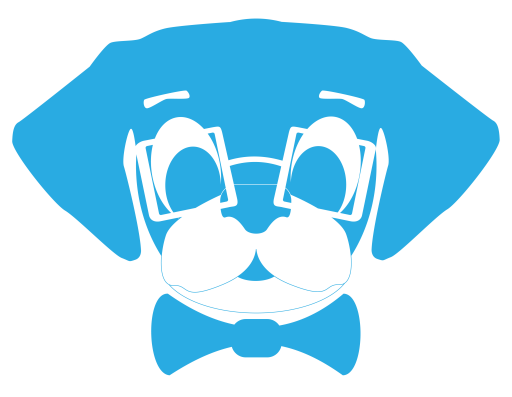One of the questions I get a lot from producers is how to insert “Time of Day” timecode quickly to a Microsoft Word document when they are taking notes in the field.
While Microsoft Word is not designed specifically for reality television fields notes, it does have the ability to insert the time of day based on the host computer’s internal clock.
Note: When using this method it is important to set the user’s computer clock as close to the production’s timecode generators as possible. You cannot “jam sync” MacOS to a SMPTE Timecode generator, but this should get you close enough for your notes to be accurate.
To setup timecode insertion in MS Word 2011/2016/2019 (Mac):
- Open up a new Microsoft Word document.
- Click on the Tools menu at the top of the screen and select Customize Keyboard.
- Under Categories select Insert. Under Commands, select InsertDateTime.
- If there is anything under Current Keys, and you don’t want to use those keys as your shortcut, click one the keys listed then click Remove.
- Click in the space next to Press new keyboard shortcut and then press the buttons you wish to use as your shortcut. I personally use Control D for my timecode insertion. If your shortcut is currently assigned to another command, you will need to pick a new shortcut. Click Assign.
- Your shortcut now appears under Current Keys. Click OK.
- In your document, press your shortcut keys on the keyboard. A new window will pop up. Scroll all the way to the bottom of the list and select the format that looks like 15:07:49. Make sure there is no check mark next to “Update Automatically” as that will erase timecode the next time you open the document. Then click the Default button and confirm you want to set as default. Then click OK.
- Now whenever you want to insert timecode, press your shortcut key immediately followed by Enter/Return and timecode will be inserted into the document at the curser.
This initial setup only has to be run once, and it should save for all documents. Simply follow Step 8 to add timecode in the future.
If your production has an iPad or other iOS device set, you may be better off using an app such as MovieSlate® 8 from PureBlend Software. It is a great tool for note taking on the fly, and has a lot of features that are helpful for your post production teams, such as “Jam Syncing” and Avid and Final Cut Pro export formats.
You can find MovieSlate® 8 by clicking below: