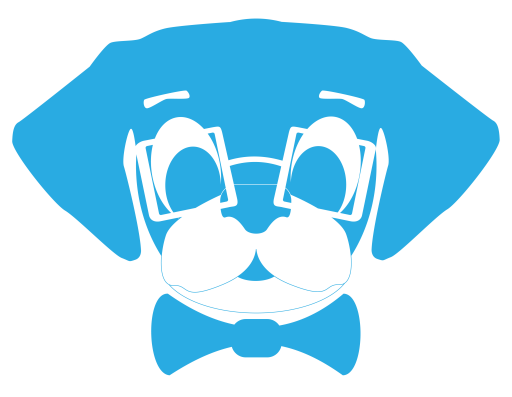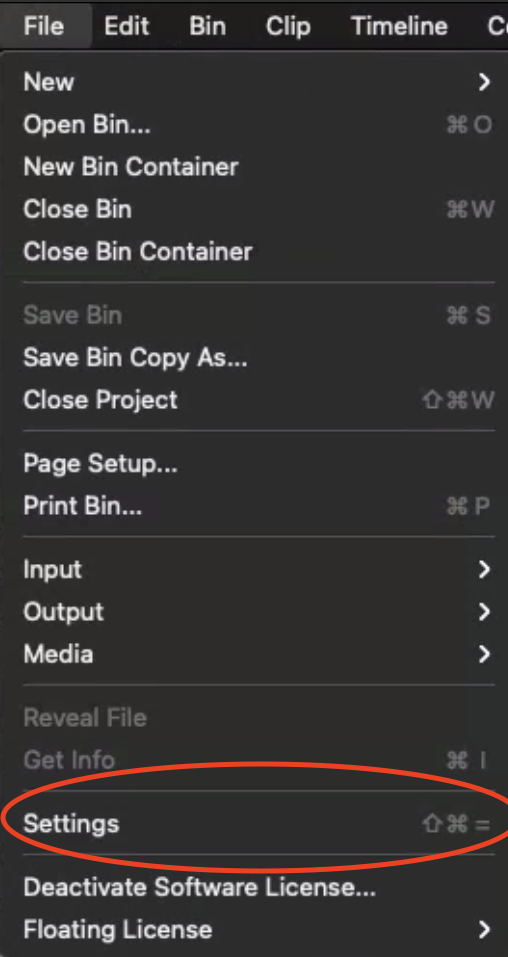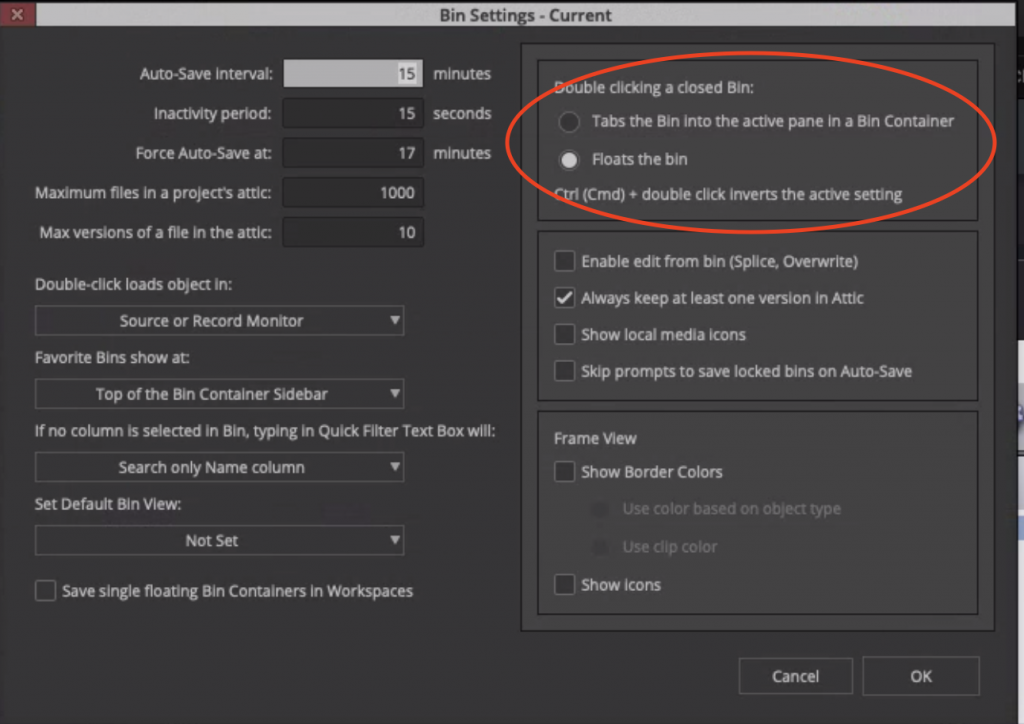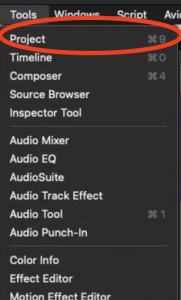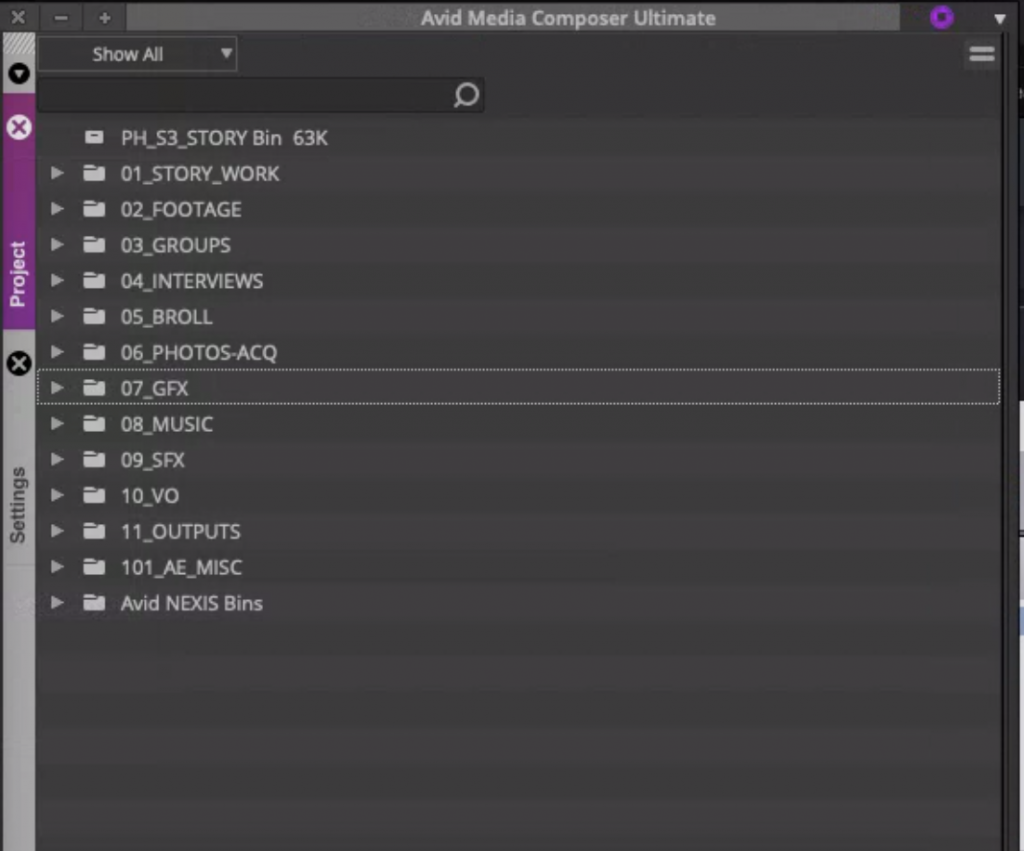Let’s face it. We Avid editors can often be set in our ways, and resistant to change. Over the last three years, while many have come to adapt to the “new” Avid user interface (first introduced in Avid Media Composer 2019), there are still a large number of editors and producers who are encountering the new interface for the first time. Post facilities replacing the old Westmere Mac Pros with newer Macs find themselves required to work with the modern Avid versions as only 2020.4+ are compatible with Catalina and Big Sur.
Thankfully, Avid has listened to some of the feed back provided since 2019, and has added a little bit of customization to the modern versions of Media Composer that can allow users who are more comfortable with classic 2018 Media Composer to feel a bit more at home.
New Settings Location
First, it’s important to note that the Settings and Format tabs have moved in the modern versions of Avid to their own window. They are no longer tabs across the top of the Project window (Avid now hides the Project window by default) but rather located under the File menu at File -> Settings. The Settings panel can also be accessed by pressing CMD + Control + Equals on the Keyboard.
Inside the new Settings panel you will find a tab for Format, where you can set your project settings; Project, to set standard project settings like Media Creation settings; User, where you will configure settings like Bin options and Keyboard settings; and finally a Site tab where you can set site specific settings. We will be focusing on the User settings panel:
Floating vs. Tabbed Bins
Tabbing bins was possible in the classic versions of Media Composer but in the modern versions of Media Composer, it is the default method for opening bins in bin containers.
To restore the classic floating bin functionality as a default, open of the Bin settings in the User Settings window.
On the right side of the window, you will set a setting to change what happens when you double click on a closed bin:
Selecting “Floats the bin” will restore the classic bin floating window. If you prefer to leave tabbing the default behavior, you can also use the CMD key modifier to float a bin on demand.
Project Window
As I mentioned above, the modern versions of Avid hide the Project window by default in favor of Bin Containers with the Bin Sidebar.
If you prefer to have a Project window that floats with all your bins and folders, you can access Project from the Tools menu.
Host Panels
With the release of Media Composer 2019.6, Avid added host panels to support “paneling”, the docking of windows and bins. For bays with two or more monitors, Media Composer displays a host panel on Display 1 and Display 2. If using 3 or more displays, you have the ability to add host panels using the Windows -> Host Panels menu.
In the classic versions of Media Composer, users had the ability to see the MacOS Desktop and other applications or windows behind Media Composer.
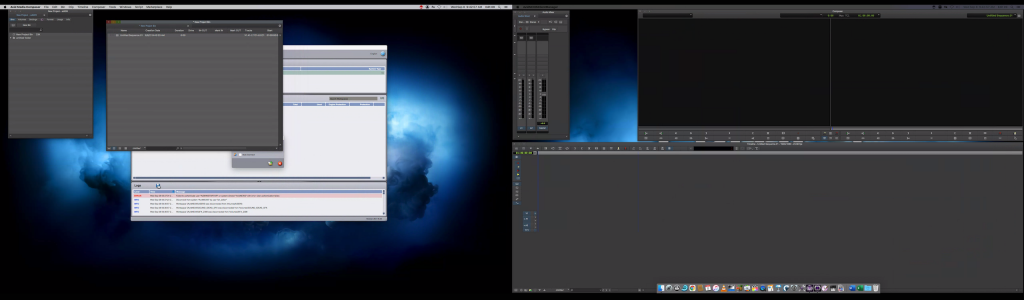
However, with the addition of the Host Panels, these items are hidden from view. Personally, I have always preferred to be able to see the desktop and other applications applications as I am often swapping between a browser or Finder folders.
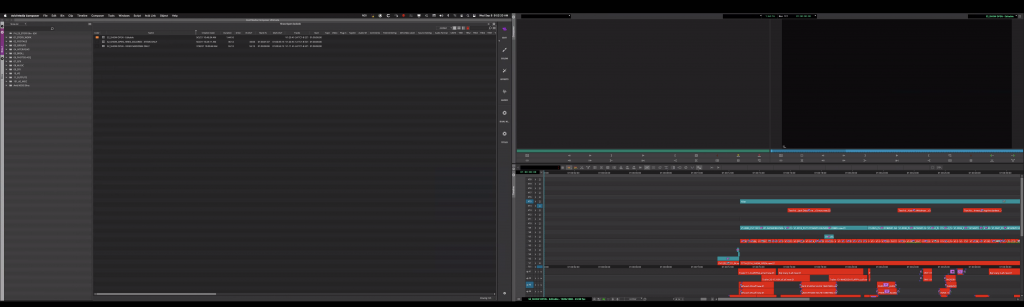
When on a multi-display bay, you can disable the Host Panels on the secondary display using the same Windows -> Host Panels menu mentioned above. However, users cannot disable the Host Panel for the primary display, only resize it.
For my personal workflow, I have taken to floating a Project Window from the Tools menu, and docking it to the main Host Panel. I will then float all other windows using the Windows menu, and resize the Host Panel so that it only fits the Project Window and nothing else. This also works if you are using a single screen bay (or producer station).
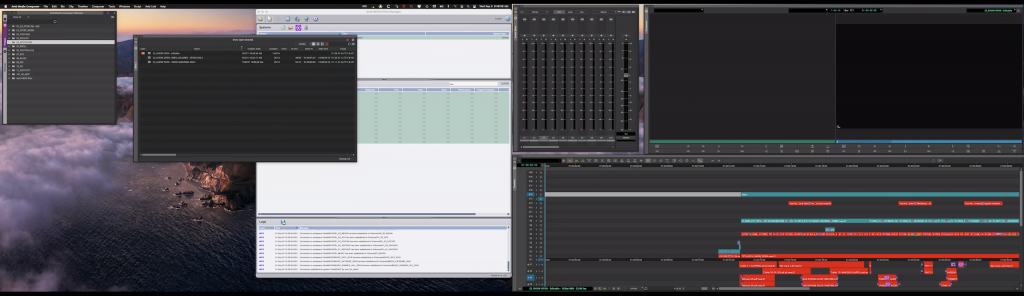
After saving the workspace (either as a custom workspace or as the default Edit workspace), I will then hide the Workspace Bar and have an environment very similar to the old classic Media Composer.